Lasso tool blur issue
When I use the lasso tool to move an image without having to re draw each frame (I make gacha animations as a hobby). A friend had the same issue, and I looked up the problem yet found no results. What are any steps I can take to resolve this? If nobody knows, FlipaClip, please update this.