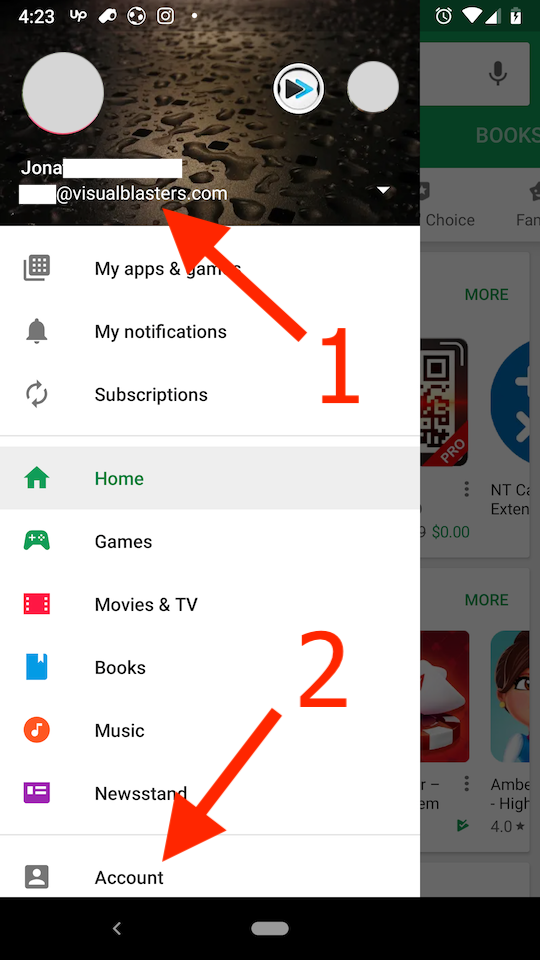Troubleshooting In-App purchases in Android
Last modified:
In-app purchases with multiple Google Accounts can lead to a very confusing user experience and tends to be the leading cause of headaches! Ouch… 🤕
It is very important to understand how Google Play accounts work and one key detail is what account was active when the app was installed. This is important because it will become the main account for all your In-App purchases, regardless of what account ends up being active later on in the Google Play app. Also, this account will be used to pull any purchases you have done in the past.
So how can I know what account was active when I originally installed FlipaClip?
Unfortunately, this isn’t very easy to figure out. :(
So if you are having issues with In-App purchases not restoring your past orders, this is what you need to do
- Uninstall FlipaClip. [DANGER! You will loose all your work! Unfortunately there is no way around this as far as we know.]
- Open Google Play App and switch to the Account that made the original purchases.
- Now lets verify that you have indeed made the purchases with the selected account.
- Open the Google Play side menu.
- Tap Account.
- Now tap on Order history.
- Now try to find your purchase. If you don’t see your purchases there then it’s not the right account. Try a different account until you find where that darn purchase was made from. 😆
- Now finally install FlipaClip and wala! In-App purchases should automatically restore and be functional in FlipaClip.
| 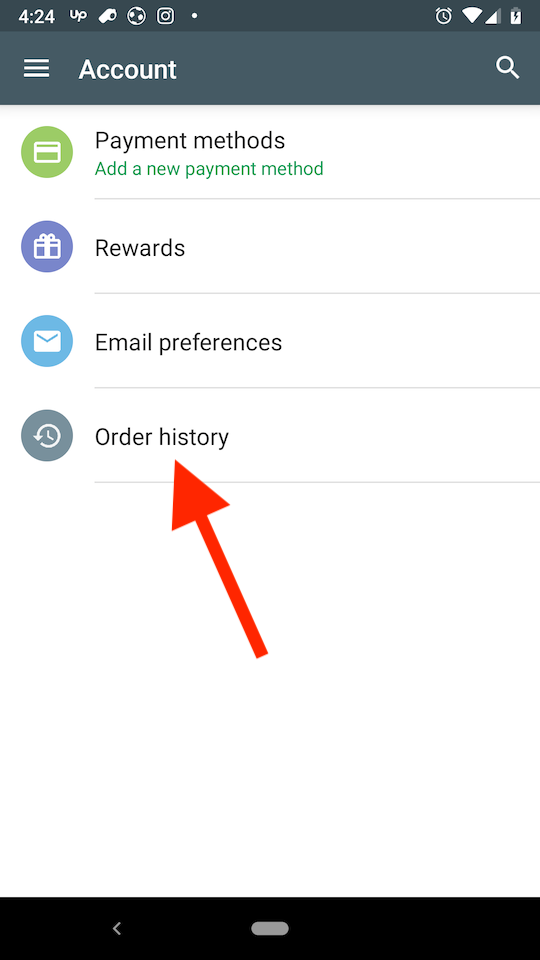 | 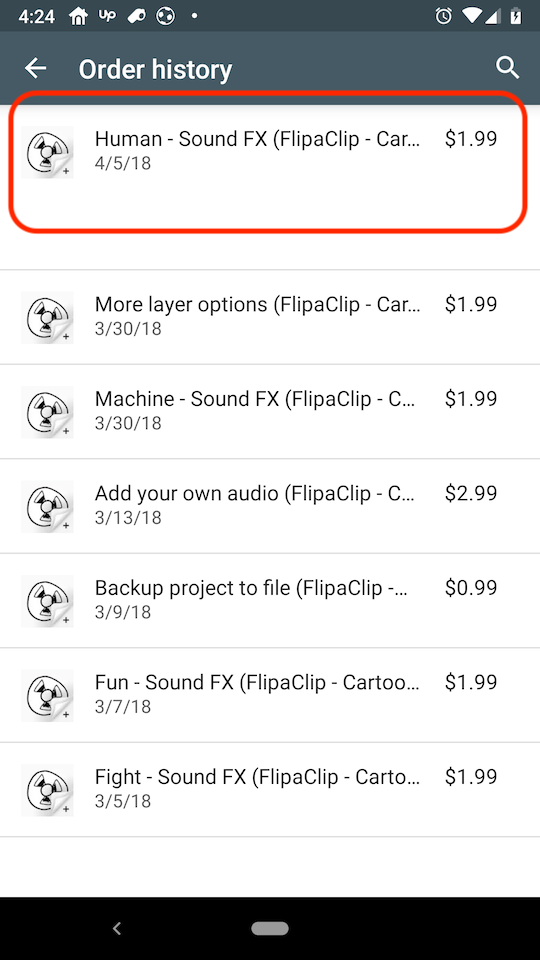 |
If you are having issues with trying to purchase something but the wrong account is shown as an option to pay, this is what you need to do
- Uninstall FlipaClip. [DANGER! You will loose all your work! Unfortunately there is no way around this as far as we know.]
- Open Google Play App and switch to the Account that you want to use for purchases.
- Now finally install FlipaClip and all In-App purchases should now be made with the right account.
For any issues related to Google Play make sure to checkout the their support forum.