Onion skin settings
Last modified:
Onion skinning is a 2D computer graphics term for a technique used in creating animated cartoons to see several frames at once. This way, the animator can make decisions on how to create or change an image based on the previous image in the sequence.
With the FlipaClip version 2 update we changed a few things to make the animation process more in depth. As an animator, you now have new options to tweak how the onion skin is shown. Tapping the more icon at the top right corner will open up a menu showing the Onion feature. Here you can easily turn it ON or OFF and also access its settings by tapping to the left of the switch.
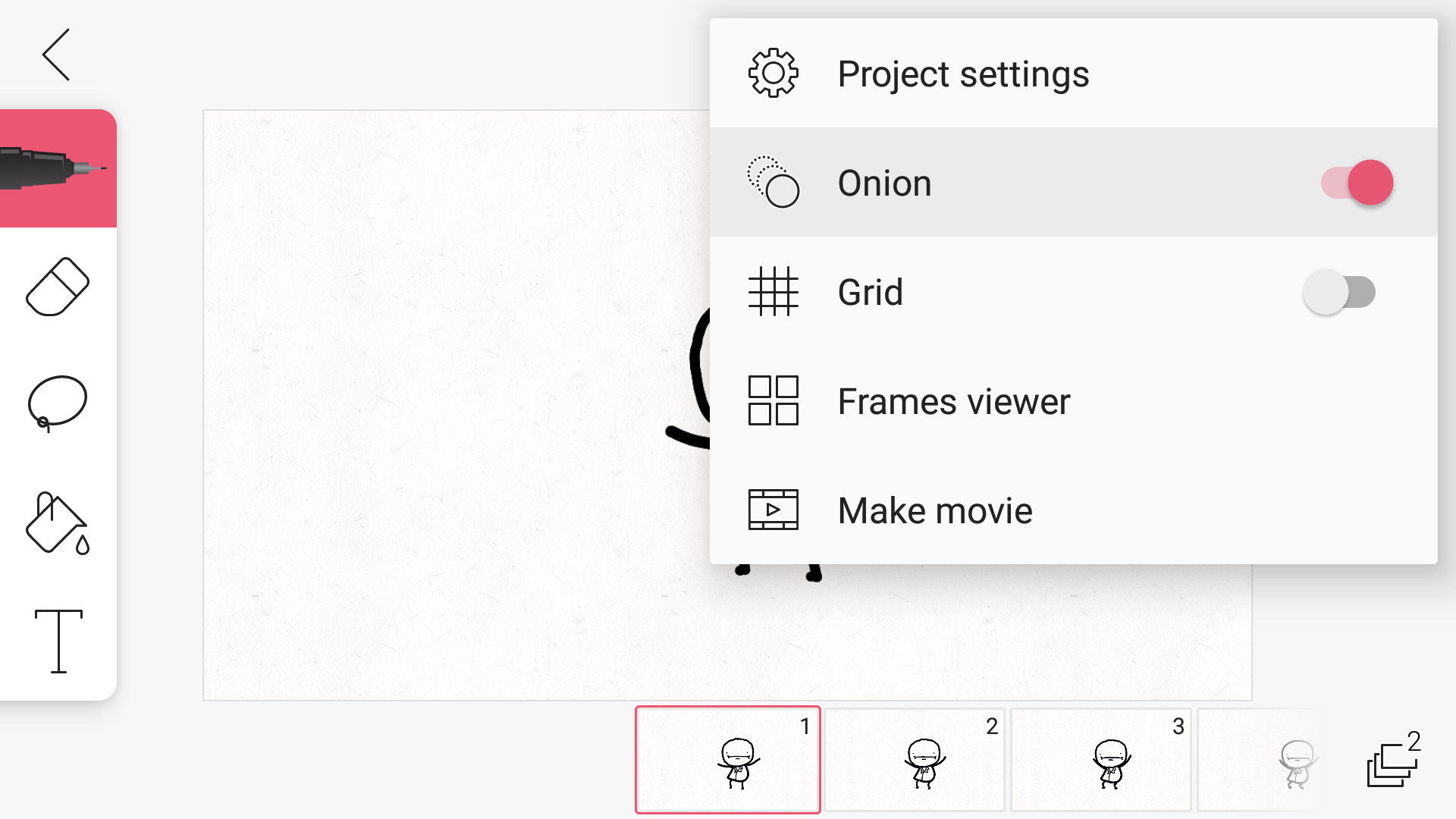
Basic Settings
You can set how many frames before and after you want shown during your animation processes.
Advanced Settings
To access the advanced settings for the before or after onion frames simply tap on the expand arrow.
Opacity
The opacity sliders allows you to change the visibility of the onion effect.
Skip Frames
Skipping frames is simply the interval of frames you want the onion effect to take place on.
Traditional Colors
You can easily toggle the traditional colors effect on and off to make the before and after frames stand part. Frames after "Future" are shown in green while the frames before "Past" are shown in red.
